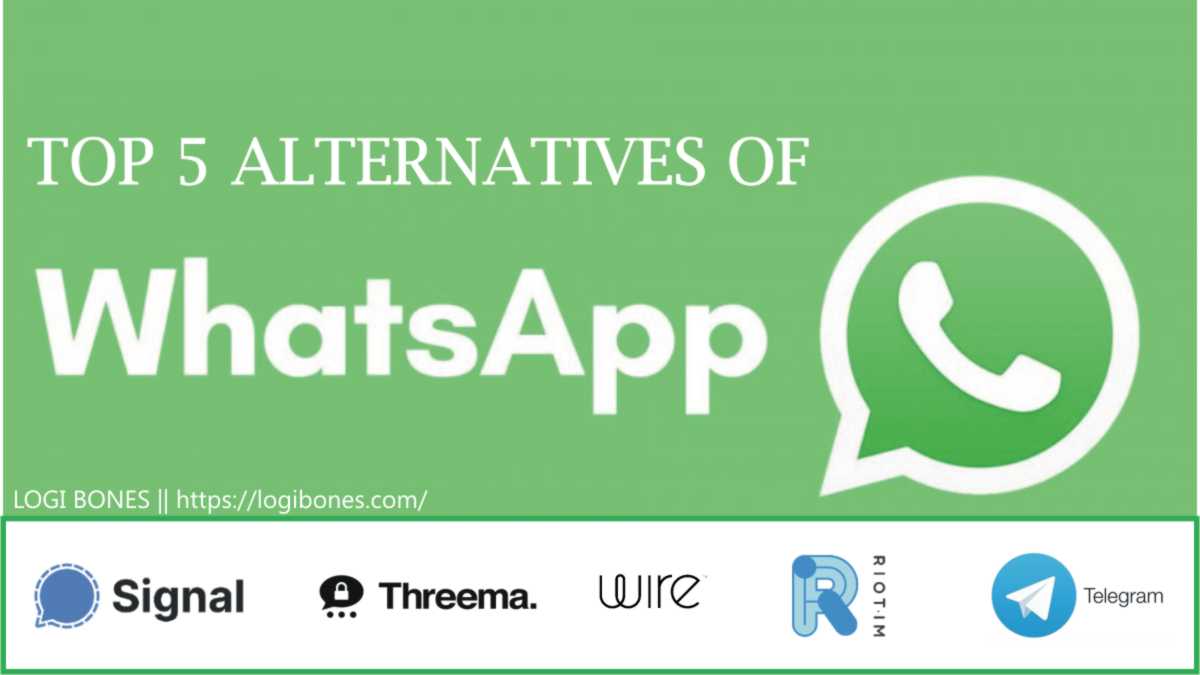How to Use Function Keys on Laptop – F1 to F12
Functions of F1 to F12 keys
In this article, I’ll tell you How to Use Function Keys on Laptop and computer. The function keys on a laptop/ computer keyboard labeled F1 to F12, are keys that have some special functions defined by the operating system or by a currently running program. They can work with the Alt or Ctrl keys.
On some laptops and computers that have smaller keyboards, the F1 to F12 keys may have SOME dedicated functions such as changing the brightness of the screen, increase or decrease the volume, or other device-specific functions. On such keyboards, there is typically a separate “Fn” key that you can press down to designate that you want to use the key as a standard function key. For example, on the Apple MacBook Pro laptop, the primary function of the F12 keys is to increase the audio volume. If the key is pressed while the “Fn” key is press down, the key will work as F12 and activate/trigger any software or program functions that are installed to use this key.
In case, if you would not to prefer press the “Fn” key to access your F1 to F12 function keys, you can customize the keyboard to treat them as the structured function keys in your System Control Panel or Settings.
Here is the list of some of the more common functions of the F1 to F12 function’s keys for Microsoft Windows and applications, as well as some for mac Operating System. As I mentioned above, not all the programs support these F1 to F12 function keys, and the function keys on the computer keyboard may perform different assignments than those mentioned below.
F1
- F1 is used as the help key for almost every program. When this key is pressed, it opens a help screen.
- Enter the CMOS Setup.
- With Windows Key + F1 opens the Microsoft support Centre and Windows help.
- Open the Task Pane.
F2 — How to Use Function Keys on Laptop
- In Microsoft Windows, the F2 key is used to rename a highlighted icon, folder or file, in all versions of Windows.
- You can it edits the active cell In Microsoft Excel with this function key.
- Ctrl+Alt+ F2 is used to open the document window in Microsoft Word.
- Ctrl+F2 is used to displays a print preview window in Microsoft Word.
- Shortcut key to rename a selected folder or file.
- Enter the CMOS Setup.
F3
- Mostly used to open a search page for many programs, including Microsoft Windows.
- In the MS-DOS command line or Windows, the F3 key will repeat the last command.
- Ctrl+F3 is used to make lowercase of any highlighted text in Microsoft Word.
- Shift+F3 is used to change the case of l text in Microsoft Word from uppercase to lowercase or a capital letter at the beginning of every word.
- Windows Key + F3 can open the Advanced find window in Microsoft Outlook.
- In Windows Explorer, it is used to start the search function.
- F3 is used to Open Mission Control on an Apple laptop/computer running macOS X.
F4 — How to Use Function Keys on Laptop
- F4 is used to open the address bar in Windows Explorer and Internet Explorer.
- Alt+F4 closes the program window currently active in Microsoft Windows.
- Ctrl+F4 is used to open a window in Microsoft Windows or close the tab in the active window.
Also Read: Declutter Email or Slim Down Inbox
F5
- In all modern Internet browsers like Google Chrome, Mozilla Firefox, Microsoft Edge, pressing F5 is used to reload or refresh the page or document window.
- Ctrl+F5 is used to complete the refresh of a web page. It also clears the cache memory of the page and downloads all contents of the page again.
- F5 is used to Refresh the list of contents in a file or folder.
- This function key Opens the replace, find, and go to the windows in Microsoft Word.
- F5 Starts a slideshow in PowerPoint.
F6 — How to Use Function Keys on Laptop
- F6 is used to move the mouse cursor to the address bar in Google Chrome, Mozilla Firefox, Opera, Internet Explorer, and other Internet browsers.
- Ctrl+Shift+F6 is used to open another document in Microsoft Word.
F7
- F7 function key is used to check grammar or spell check and of a document in Microsoft Office programs such as Microsoft Outlook, Word, etc.
- Shift+F7 runs a Thesaurus check function on the word highlighted.
- Turns on the Caret Browsing in Mozilla Firefox.
F8 — How to Use Function Keys on Laptop
- The F8 function key is commonly used to enter the Windows startup menu. It is commonly used to access the Safe Mode in Microsoft Windows.
- F8 used to display a thumbnail image for all workspaces in Mac Operating System.
- It is also used by some of the computers to access the Microsoft Windows recovery system, but it may require a Windows installation DVD/CD.
Also Read: Whatsapp Text Tricks 2020
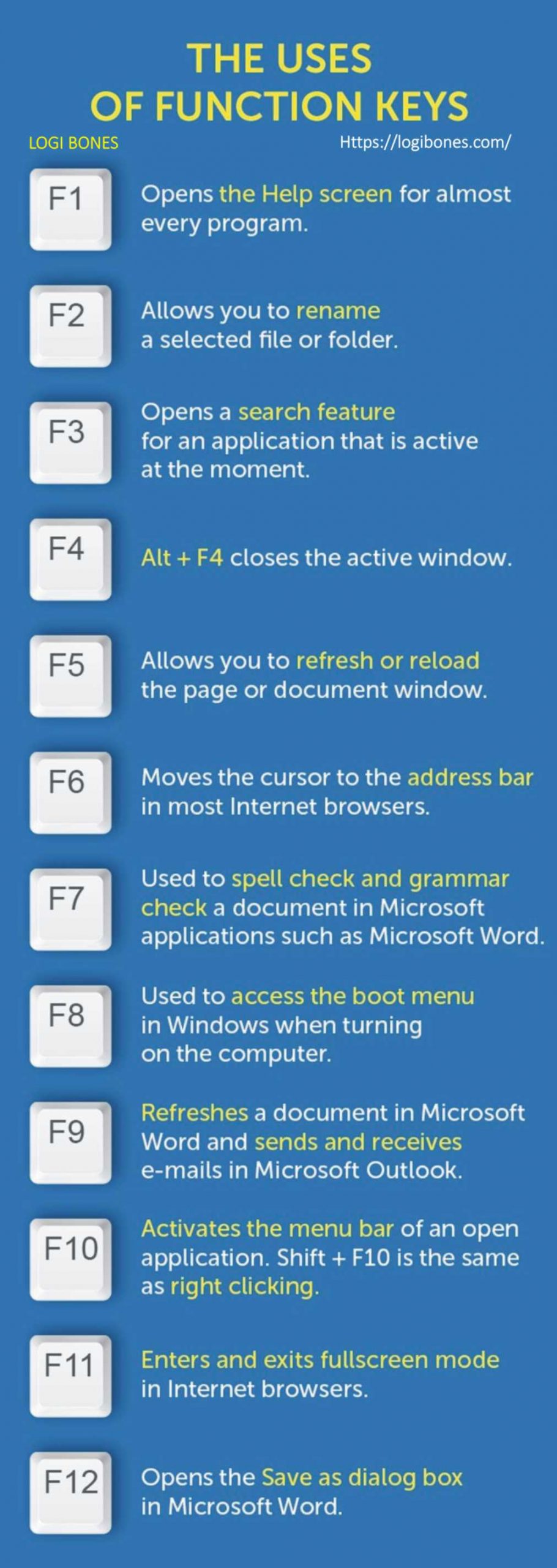
F9
- F9 is used to Refresh documents in Microsoft Word.
- Opens the Measurements toolbar in Quark 5.0.
- Send and receive e-mails in Microsoft Outlook.
- In macOS 10.4 or later, it used to displays a thumbnail for each window in a single workspace.
- Using the F9 and “Fn” key at the same time opens Mission Control on a MacBook running macOS X.
F10 — How to Use Function Keys on Laptop
- In Microsoft Windows, it used to activate the menu bar of an open application.
- Shift+F10 works the same as the right-clicking on the highlighted icon, Internet link, or file.
- Gives access to the hidden recovery partition on Compaq, HP, and Sony computers.
- Enter CMOS / BIOS Setup on some computers.
- With macOS 10.4 or later, shows all open Windows for the active program.
F11
- Exit and enter Fullscreen mode Google Chrome, Mozilla Firefox, Opera, Internet Explorer, and other Internet browsers.
- Gives access to the hidden recovery partition on Lenovo computers.
- The F11 key is used to hides all open windows and shows the desktop in macOS 10.4 or later.
Also Read: Video Editing Software
F12 — How to Use Function Keys on Laptop
- F12 used to open the Save as a window in Microsoft Word.
- Ctrl+F12 used opens a document in Word.
- Shift+F12 saves the Microsoft Word document (like Ctrl+S).
- Ctrl+Shift+F12 prints a document in Microsoft Word.
- Preview a page in the Microsoft Expression Web.
- Open browser Firebug tool or debug.
- F12 function key shows or hides the Dashboard in an Apple running macOS 10.4 or later.
- Access the list of bootable devices on a computer at startup, allowing you to select a different device to boot from hard drive, USB drive, CD or DVD drive, floppy drive, and network.